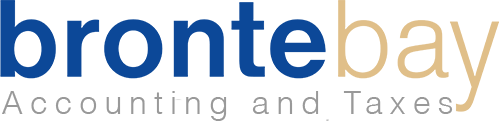How to use Xero Accounting Software in 13 simple steps
Don’t we all know how challenging it is to start a new business? It is probably something you have always wanted to make a living doing something you enjoy, and you’re confident that the world will be enthralled by your new venture the instant they hear about it. But are you aware of how to expand your enterprises rapidly?
Xero is a web-based accounting system for small and rapidly expanding enterprises. Xero can save you time, energy, and money, but if you don’t know how to use this accounting software correctly, it can cause you more trouble than it’s worth.
Fortunately, we can save you time by providing a detailed step-by-step guide on using Xero Accounting Software.
Setting up Xero
1.Getting started with Xero
The ‘Getting Started with Xero’ video is the first step in learning how Xero works. See the video to help you get started with your basics.
2. Set up your bank account feeds in step two.
The second step is to set up your bank account feeds, and any credit card or PayPal accounts you may have. This video demonstrates how to do so.
3. Set up your chart of accounts
You can import your chart of accounts into Xero or edit the default chart of accounts if you are transferring from another accounting software.
If you have access to a bookkeeper or an accountant, you can enlist their assistance in making this selection. If you are a DIY self-appointed bookkeeper, we recommend sticking with Xero’s default chart of accounts. You can add, alter, or delete these accounts to meet your company’s needs.
Go to Settings > Chart of Accounts to make adjustments to your accounts.
4. Reconcile frequently
Xero makes bank reconciliation easier than ever before. Your data is up to date, with weekly minutes every week for pre-matched items. As Xero is connected to your bank, it pulls transactions automatically. If you want a transaction to go to the same category, click ‘OK.
To guarantee that your finances are as accurate as possible, you should reconcile at least on a weekly basis, if not daily.
Invoices that are updated regularly provide you with a better insight into your cash flow. When you have a clear picture of your cash, you can make better business decisions and avoid falling behind on payments.
5. Set up your company’s information
If you have a incorporated busines, make sure you have a registration number and an address for the registered office. This information must appear on any invoices you send out.
To input or amend your company’s contact information, go to Settings > General Settings > Organisation Settings.
- Display name
- Legal / Trading name
- Registration Number
- Organization Description
- Physical address
- Registered address
- Organization type
- Phone and fax numbers
- Logo
- Website
6. Set your financial parameters
To enter your firm information, go to Settings > General Settings > Financial Settings:
- Financial year-end will ensure that your reports have the correct year-end.
- GST/ HST (flat rate, cash rate, or accrual rate), GST number.
7. Add users
One can add users under the Settings > General Settings > Users section. Include your accountant, bookkeeper, and any other stakeholders who are required. Check out how to assign responsibilities to users.
Find out more information on users here:
8. Include your company’s logo.
Then you may add payment terms, a contract, and a logo to your invoices. Getting your payment terms in writing will help you optimize your cash flow. Shorter payment terms can assist you in receiving payment sooner.
Go to Settings > General Settings > Invoice Settings to set up multiple branding schemes.
9. Include Payment Services
You must also connect your Xero account to a payment service such as PayPal, Stripe, and GoCardless. Customers will be more likely to pay you if you offer a more comprehensive range of payment choices.
This tutorial will show you how to set up a payment service so that you may add a “Pay Now” button to your invoices.
To accomplish this, go to Settings > General Settings > Invoice Settings > Payment Services.
10. Set up automatic payment reminders.
A company’s ability to get paid swiftly is critical. You can be paid faster by setting up payment reminders and organizing your credit control procedures.
Select Settings > General Settings > Invoice Settings > Invoice Reminders from the drop-down menu.
Set up payment reminders only when you have established a daily habit of reconciling receipts. Tring to collect money from consumers who have already paid can damage your image. You can return to this step after daily reconciliation has become a habit.
11. Learn how to write basic reports
It’s critical to understand how Xero Reports function work. Examine your Balance Sheet, Profit and Loss, Aged Receivables, and Aged Payables once you have entered some data. To examine the options accessible to you, go to Reports > All Reports.
12. Create a payroll system
Xero Payroll can assist you in keeping track of your employee costs. Instead of extracting data from a separate system, this feature allows you to store payroll costs in one place.
The payroll overview is a step-by-step instruction that will walk you through the setup process. Don’t forget to add the opening balances if you migrate payroll from another system in the middle of the fiscal year.
Payroll > Payroll Overview is where you will find it.
13. Connect Apps
Using Xero’s many apps and add-ons to automate repetitive tasks and save time is a terrific method. Xero provides apps with various features, including cash flow forecasting, document management, and more. The Xero app store is the ideal location to start exploring your alternatives.
Finally, if you work with an accountant, have them double-check your setup. They might need to add year-end conversion balances, but they can ensure your year-to-date amounts are correct.
Xero Integration with Hubdoc
Hubdoc and Xero both take an excellent approach to automation. Do you know how this integration works? Hubdoc sends notifications to the Xero HQ Activity Feed when documents are collected. Notifications are configurable, and it is tailored to your clients’ requirements. The Xero HQ Activity Feed will keep your team organized if you operate with small enterprises requiring up-to-date financials weekly or monthly. Keeping client books up to date has never been easier with Hubdoc and Xero HQ.
Xero Integration with Plooto
The two companies have reinforced their collaboration with a software integration that allows accountants and bookkeepers to send and receive payments online while also syncing all payment data into Xero HQ for automatic payment adjustments. This offering enhances the new integration between Xero HQ and Plooto, which will give accountants and bookkeepers real-time updates on their clients’ invoices and payments. It’s intended to help accountants and bookkeepers make rapid, well-informed decisions with their small-business clients.
Xero Integration with Rotessa
Rotessa integrates with Xero, allowing you to import customers and invoices from the accounting software and arrange payments in Rotessa. Invoices in Xero will be automatically recognized as paid whenever you receive payments from Rotessa.
Xero Integration with Wagepoint
Wagepoint has launched a new Xero payroll integration that is just amazing. Single Sign-Up is enabled by Wagepoint’s new app in the Xero App Store, making it simple for small businesses to integrate friendly payroll and simplified accounting in one spot.
Conclusion
Xero is a small business accounting software that is available online. If you are new to Xero, this getting started guide should help you get up and running quickly. Above are the13 steps to help you get started with Xero to manage your finances effectively. Integrating and interpreting data from many different sources might be challenging; this is where Bronte Bay comes in. The awesome team at Bronte Bay can assist you with integrating your Xero data and loading it into a destination where you can study real-time data and create dashboards. We simplify your life by making data migration a breeze.
Still, need help? We can show you the ropes in the right direction. Start with our 30-day free trial to see how much money you can save now!